OpenCL device selection
OpenCL is an external library that is required to even open clTEM. How you get OpenCL is platform and vendor specific. Most people may already have OpenCL as part of their graphics drivers, though if you do not have it, then check out your hardware vendor’s website (i.e. Intel, NVidia, AMD).
Selecting device(s)
In clTEM, the device(s) you want to use need to be selected the first time you run the program (the device(s) will be save for next time). To do this, go to the Settings → OpenCL menu to open the OpenCL dialog (shown below). On the left is a list of the currently active devices, and the right allows you to add/remove devices. Each device has a platform and a device name, so selecting different platforms will show different devices. Click Add to add the device. To remove a device, select it in the table on the left, and click Delete.
If multiple devices are selected, they will be used in the order that they are listed in the table.
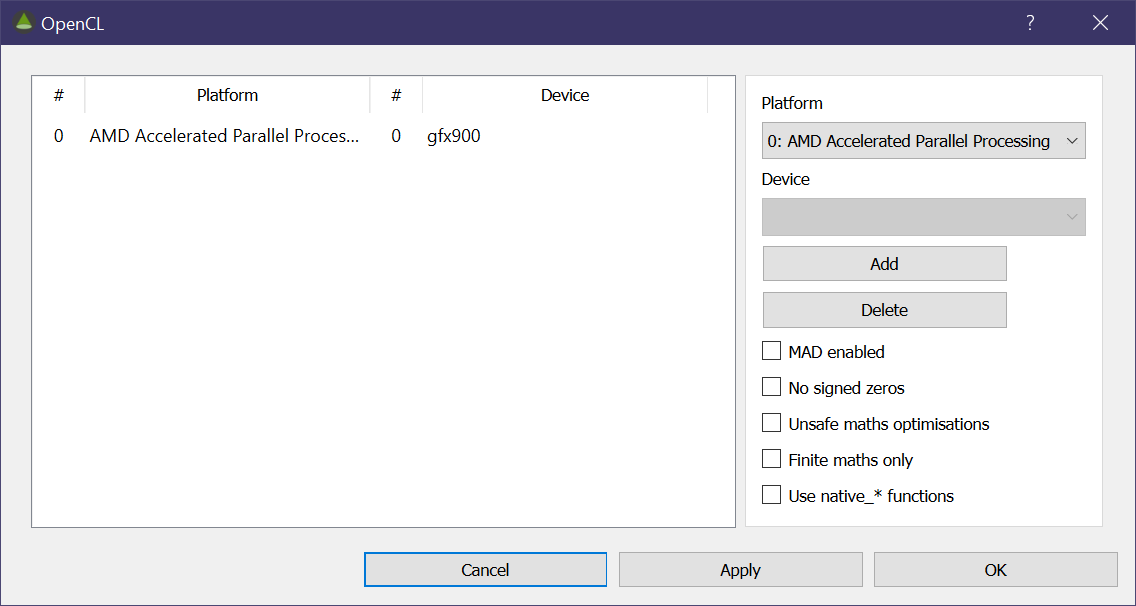
Figure Dialog used to configure OpenCL.
Advanced optimisations
On the right side there are several check-boxes that toggle OpenCL optimisations that may increase simulation speed with the possibility of reduced accuracy and/or stability. The effect of these is specific to your device and drivers. It is recommended that these are left off, though you are free to experiment with these.
- MAD enabled allows
a * b + cto be replaced by a mad instruction that may provide better performance. - No signed zeros optimises floating-point arithmetic that ignores the signedness of zero (i.e. 0.0 vs -0.0).
- Unsafe math optimisations allows floating-point arithmetic optimisations that may break standards and/or compliances.
- Finite math only allows optimizations for floating-point arithmetic that assume the arguments and results are not NaNs, +Inf or -Inf.
- Use native_* functions enables math functions that map to native device functions.
More information is available on the Khronos website here for native functions and here for other optimisations.